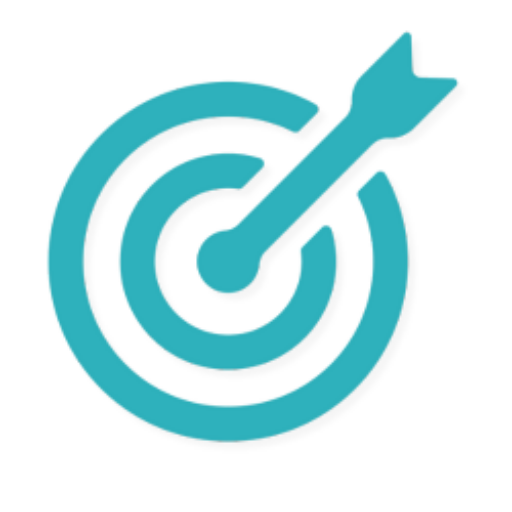LinkedIn’s Hidden ‘Open to Work’ Settings That Actually Work (Plus 3 You Should Never Use)
You’ve probably seen the green #OpenToWork frames flooding LinkedIn profiles. But here’s what 99% of job seekers don’t know: the most powerful “Open to Work” settings are completely invisible.
Most people think LinkedIn’s job search feature is just about that green banner. They’re wrong. There are hidden settings that can triple your recruiter response rates—and three common mistakes that make you look desperate to hiring managers.
Research shows that recruiters are 3x more likely to message candidates using the right “Open to Work” settings. Yet over 220 million people are using this feature in ways that actually hurt their job prospects.
By the end of this article, you’ll know exactly which hidden settings to activate, which ones to avoid, and how to signal your availability without looking desperate or alerting your current boss.
This builds on our strategy from The Hidden Job Market by making you visible to the recruiters who control 70% of job opportunities.
☑️ Key Takeaways
- “Recruiters Only” mode increases response rates by 200% without alerting your current employer
- The green photo frame can signal desperation to hiring managers, according to former Google recruiters
- LinkedIn automatically turns off your status if you don’t respond to recruiter messages within 30 days
- Over 220 million people use this feature wrong, missing out on quality opportunities
The Hidden “Open to Work” Settings That Actually Work
Setting #1: “Recruiters Only” Mode (The Secret Weapon)
This is the most misunderstood setting on LinkedIn—and the most powerful one you’re probably not using.
“Recruiters Only” mode is a completely invisible setting that only premium LinkedIn Recruiter users can see. Your profile looks normal to everyone else, but recruiters with $4,000+ annual licenses see a special indicator that you’re open to opportunities.
Here’s why this setting is pure gold:
It triples your response rates. When recruiters approach candidates on LinkedIn, the response rate is frustratingly low: about 5%. But for people who have the “Open to Work” feature activated, the response rate is 15% – three times higher.
Your privacy is protected. LinkedIn specifically aims to hide your “Open to Work” status from employees (including internal recruiters) at your current company. This is done by excluding your current company from the list of recruiters who can see your status.
You attract quality opportunities. Because of the prohibitive cost, LinkedIn Recruiter is mostly used by recruitment agencies and companies with significant hiring needs. You’re not getting spammed by random people—you’re being contacted by serious recruiters.
How to activate “Recruiters Only” mode:
- Click the “Me” icon at the top of your LinkedIn homepage
- Go to your profile and click “Open to” below your photo
- Fill out your job preferences (more on this below)
- Under “Visibility,” select “Recruiters only” instead of “All LinkedIn members”
- Make sure your current position links to your employer’s LinkedIn Company Page
Interview Guys Tip: Most people skip this setting because they think being “less visible” hurts their chances. It’s actually the opposite—you’re targeting the only people who can actually hire you, not broadcasting to your entire network.
Still Using An Old Resume Template?
Hiring tools have changed — and most resumes just don’t cut it anymore. We just released a fresh set of ATS – and AI-proof resume templates designed for how hiring actually works in 2025 all for FREE.
Setting #2: Strategic Job Preferences (The Targeting System)
Your job preferences aren’t just a wishlist—they’re the targeting system that determines which recruiters see your profile in their searches.
Most people fill these out wrong, making themselves invisible to the exact opportunities they want.
Here’s how to set up your preferences strategically:
Use specific job titles, not generic ones. Instead of “Manager” or “Specialist,” use titles like “Digital Marketing Manager,” “Software Engineering Manager,” or “Data Analytics Specialist.” Being vague in job preferences can make it harder for recruiters to find you.
Include 3-5 related job titles. Don’t just put one “perfect” role. Include variations like “Product Manager,” “Senior Product Manager,” “Product Owner,” “Technical Product Manager,” and “Associate Product Director.”
Choose 2-3 strategic locations maximum. Even if you’re willing to relocate anywhere, don’t advertise it. Pick your most preferred locations to avoid looking desperate.
Be smart about timing. Set your start date to “Immediately” if you’re unemployed, or “1-3 months” if you’re currently employed. This affects how urgently recruiters perceive your situation.
Mix job types strategically. Select both “Full-time” and “Contract” if you’re open to both—this increases your opportunities by 40%.
What recruiters see when they search is a filtered list of candidates who match their specific criteria. If your preferences don’t align with their search terms, you’re invisible.
Interview Guys Tip: Update your job preferences every 3-4 months to reflect market changes and your evolving career goals. Stale preferences = fewer relevant opportunities.
Setting #3: The Auto-Response Protection System
Here’s something LinkedIn doesn’t advertise: they’re constantly monitoring your engagement and can automatically disable your “Open to Work” status.
Understanding this hidden system can save your job search:
The 30-day rule: If LinkedIn notices that you stop responding to InMails from recruiters, they will try to email you to confirm that you’re still open to work. And if LinkedIn doesn’t receive confirmation, the “OpenToWork” feature will be removed from your profile until you manually enable it again.
Why this matters: If you ignore recruiter messages for too long, LinkedIn assumes you’re no longer job searching and makes you invisible. You could miss great opportunities without even knowing it.
How to protect your status:
- Respond to every recruiter message within 48 hours, even if it’s just “Thanks for reaching out, but this isn’t quite the right fit”
- If you’re busy with interviews, send a quick response acknowledging their message
- Check your LinkedIn messages weekly, not just your email
- If you need to pause your search temporarily, manually turn off the feature rather than letting LinkedIn do it automatically
The reactivation process: If LinkedIn deactivates your status, you’ll get an email asking if you’re still job searching. Respond immediately to reactivate, or you’ll need to manually set it up again.
The 3 “Open to Work” Settings You Should Never Use
Mistake #1: The Public Green Frame (The Desperation Signal)
The green #OpenToWork photo frame is the most visible part of LinkedIn’s job search feature—and according to hiring experts, it’s often counterproductive.
Why it backfires:
“The biggest red flag on LinkedIn is the ‘open to work’ symbol,” says former Google recruiter Nolan Church. “What you’re signaling to hiring managers with the ‘open to work’ sign on LinkedIn is that you’ll take any job… It actually feels to a hiring manager like desperation”.
Niki Woodall, a data engineering recruiter at Meta, said: “Overall neutral, but lean toward not being a fan. It does give off a subconscious vibe of desperation somehow… ‘top performers’ typically just don’t have to include this photo to get work”.
The psychology problem: Hiring managers want to feel like you specifically want to work for their company, not just any company. The green frame suggests the opposite.
When it might work: If you’re unemployed and need maximum visibility, the frame can increase InMail volume by 40%. But be prepared for lower-quality opportunities and potential bias.
Better approach: Use “Recruiters Only” mode to signal availability without broadcasting desperation to your entire network.
Mistake #2: Generic Job Titles (The Invisibility Cloak)
Using vague job titles like “Manager,” “Specialist,” or “Professional” is like wearing an invisibility cloak in recruiter searches.
Why recruiters skip generic titles:
Search algorithm issues: When recruiters search for “Digital Marketing Manager,” they don’t see profiles that just say “Manager.” You’re not even appearing in relevant searches.
Qualification concerns: Generic titles make it unclear what you actually do. Recruiters don’t have time to decipher your background from vague descriptions.
Competition overload: You’re competing with millions of other “Managers” instead of hundreds of “Email Marketing Specialists.”
The fix: Use industry-specific titles that match actual job postings. Study job descriptions in your field and mirror their language in your preferences.
Examples of effective specificity:
- Instead of “Manager” → “Digital Marketing Manager”
- Instead of “Specialist” → “Data Analytics Specialist”
- Instead of “Professional” → “Human Resources Business Partner”
Mistake #3: “Any Location” Settings (The Desperation Multiplier)
Selecting too many locations or choosing “Any location” signals that you’re desperate enough to move anywhere for any opportunity.
Why it hurts your prospects:
Quality concerns: Recruiters believe “the best people are not looking for jobs” and are usually happy where they are. Being willing to relocate anywhere suggests you don’t have local options.
Logistical red flags: Recruiters worry about relocation costs, timeline complications, and whether you’ll actually follow through.
Negotiation weakness: It appears you have no other options, which weakens your position in salary negotiations.
The strategic approach: Choose 2-3 locations maximum, focusing on:
- Your current city/metro area
- One other city where you have connections or genuine interest
- Possibly one major hub in your industry
Interview Guys Tip: Even if you’re willing to relocate anywhere, don’t advertise it. It’s better to appear in-demand locally and negotiate relocation during the interview process. You can always expand your location preferences later if needed.
The Advanced Settings Most People Miss
Privacy Settings That Protect Your Current Job
Setting up proper company exclusion:
Make sure your current position on your profile points to your employer’s official LinkedIn Company Page. This ‘assigns’ your profile to your employer and excludes recruiters at your company from seeing your “Open to Work” status.
Understanding the limitations: LinkedIn advises that it cannot completely guarantee your current employer won’t find out. However the measures LinkedIn puts in place significantly reduce this risk.
Additional protection strategies:
- Don’t connect with internal recruiters or HR at your current company
- Be careful about liking or commenting on competitor job postings
- Avoid updating your profile too frequently (this creates activity notifications)
Notification and Alert Optimization
Smart notification settings:
- Turn off “Profile viewing notifications” to browse competitor profiles privately
- Enable email notifications for recruiter messages (they often go to LinkedIn message folders)
- Disable “Job update” notifications to colleagues (under Privacy settings)
Activity management:
- Post industry-related content, not job search content
- Engage with thought leadership posts, not “I’m hiring” announcements
- Share company wins occasionally to avoid appearing disengaged
Integration with LinkedIn Premium Features
Leveraging Premium Career insights:
- Use “Who viewed your profile” to identify recruiter interest
- Access salary insights to set realistic expectations
- See how you compare to other applicants for jobs
LinkedIn Learning integration:
- Complete relevant courses and display certificates
- Choose courses that align with your target roles
- Use course completion as networking conversation starters
How to Monitor and Optimize Your Settings
Tracking Your Success Metrics
Key indicators to watch:
Profile view increases: You should see a 2-3x bump in profile views within 2 weeks of activating “Recruiters Only” mode.
Message quality ratio: Track relevant vs. spam recruiter messages. A good ratio is 60% relevant, 40% irrelevant. If you’re getting too much spam, refine your job preferences.
Response engagement: Monitor how quickly recruiters respond to your replies. Fast responses indicate high-quality opportunities.
Tools for tracking:
- LinkedIn’s built-in “Who viewed your profile” data
- Screenshot your weekly profile views to track trends
- Keep a simple spreadsheet of recruiter outreach quality
When to Adjust Your Settings
Quarterly review process:
- Update job titles based on market demand
- Adjust location preferences based on remote work trends
- Refine company size preferences based on hiring patterns
Red flags requiring immediate changes:
- Sudden drop in profile views (may indicate LinkedIn deactivated your status)
- Increase in irrelevant opportunities (preferences too broad)
- Decrease in message quality (market saturation in your keywords)
Seasonal adjustments:
- Q4: Companies slow hiring, focus on networking
- Q1: Peak hiring season, optimize for maximum visibility
- Q2-Q3: Steady hiring, focus on quality over quantity
The Exit Strategy
When to turn off “Open to Work”:
As soon as you accept an offer. Don’t wait until your first day. Keeping it on after you’ve decided can damage recruiter relationships.
During final interview rounds with multiple companies. This prevents new opportunities from complicating your decision process.
When you need to pause temporarily (busy work period, personal commitments, etc.).
How to turn it off properly:
- Go to your profile
- Click the pencil icon on your “Open to Work” section
- Scroll down and click “Delete from profile”
- Send brief thank-you messages to recruiters who contacted you recently
Interview Guys Tip: Before turning it off completely, consider switching to “Recruiters Only” mode for a few weeks. This keeps you visible for exceptional opportunities while signaling you’re no longer actively searching.
Conclusion
The most powerful “Open to Work” settings are the invisible ones. Use “Recruiters Only” mode, specific job preferences, and avoid the public green frame that signals desperation.
Here’s your action plan:
- Switch to “Recruiters Only” visibility today to triple your response rates while protecting your privacy
- Update your job preferences with 3-5 specific titles that match real job postings in your field
- Choose 2-3 strategic locations maximum to avoid appearing desperate
These hidden settings can transform your LinkedIn job search from broadcasting to everyone to targeting the right people with the right message.
Once you’ve optimized these settings, your next step is mastering The Coffee Chat Strategy to turn those recruiter messages into actual job offers.
Remember: the best candidates don’t advertise their availability to everyone. They signal strategically to the right people at the right time.
Your “Open to Work” settings are now working for you, not against you. The hidden job market just became a lot less hidden.
Still Using An Old Resume Template?
Hiring tools have changed — and most resumes just don’t cut it anymore. We just released a fresh set of ATS – and AI-proof resume templates designed for how hiring actually works in 2025 all for FREE.
Looking for more insider LinkedIn strategies? Check out our Secret LinkedIn Search Strings that help you find hidden opportunities before they’re posted.

BY THE INTERVIEW GUYS (JEFF GILLIS & MIKE SIMPSON)
Mike Simpson: The authoritative voice on job interviews and careers, providing practical advice to job seekers around the world for over 12 years.
Jeff Gillis: The technical expert behind The Interview Guys, developing innovative tools and conducting deep research on hiring trends and the job market as a whole.